-
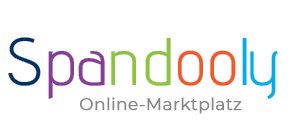
- ×
-
Computer, Tablets, Laptops & Netwerk
- 3D Printers & Accessories
- Computer - Classics & Accessories
- Computer - Components & Parts
- Other Computer, Tablets & Network Items
- Desktops & All-in-One PCs
- Printers, Scanners & Accessories
- Company Networks & Servers
- Home Networks & Accessories
- Cables & Connectors
- Drives & Storage Media
- Monitors, Projectors & Accessories
- Notebook & Desktop Accessories
- Notebooks & Netbooks
- Software
- Power Protection & Power Distribution
- Tablet & eBook Accessories
- Keyboards, Mouse & Pointing
- Manuals & Instructions
- Tablet & eBook Parts
- Tablets & eBook Readers

-
Mobile Phones
- Landline phones & accessories
- Radio equipment, parts & accessories
- Cell phone dummies
- Mobile Phone Components & Parts
- Cell phone accessories
- Cell phones & Smartphones
- Personal Digital Assistant (PDA) cell phones
- Personal Digital Assistant (PDA) cell phone accessories
- SIM & phone cards
- Smartwatches
- Smartwatch accessories
- Other Cell Phones, Communication Devices & Accessories
- Vintage landline phones
- Vintage Cell Phones
_295.png)
- Clothing & Accessories
-
Beauty & Health & Wellness
- Ophthalmic Products
- Depilatory & Shaving Products
- Family Planning & Erotic Products
- Face Care
- Hair Care & Styling Products
- Aids & Care Products & Accessories
- Body Care
- Make-up Products
- Manicure & Pedicure
- Massage
- Medicines from Pharmacists
- Oral & Dental Care
- Natural & Alternative Remedies
- Perfumes
- Care & Medical Products
- Sun Care Products & Solarium Supplies
- Other Beauty & Health Products
- Spa, Beauty & Hair Salon Products & Accessories
- Tattoo Accessories & Body Art Products
- Vitamins & Supplements
_141.png)
-
Furniture & Living
- Parties & Special Occasions
- Bathroom Furniture & Bathroom Accessories & Textiles
- Bedding, Linen & Mattresses
- Household products
- Interior Lighting
- Interior decorations
- Fireplaces & fireplace accessories
- Storage & organization for the living area
- Complete kitchens & equipment
- Furniture
- Products & accessories for the kitchen
- Roller blinds, curtains, drapes & other accessories
- Rugs, Runners & Mats
- Wedding
- Other products & accessories for the kitchen
- Children furniture & living

-
Coins
- Precious Metals
- Historic Securities
- Medals
- Old Germany coins until 1871
- Ancient Coins
- Coins Germany From 1945
- Coins German Reich 1871-1945
- Coins Europe
- International Coins
- Medieval Coins
- Coins Motifs
- Coins Switzerland
- Varia Coins
- Coins Austria
- Coins Accessories
- Paper Money Germany
- Paper Money World
- Virtual Currencies
Top Categories
System Nachrichten
Pending Deletion Account Request
Please confirm or cancel your deletion request. If you want to login than cancel your deletion request.
Open Spandooly Store
How to set up your Spandooly Store
First, decide what subscription level you want: Starter, Basic, Premium, Anchor, or Enterprise. When you’ve chosen your package, here’s how to open your store:
- Go to Choose a Store Subscription.
- Find the spandooly Store type you’d like to subscribe to and choose Select and review.
- Select the subscription term (yearly or monthly) and enter a name for your spandooly Store.
- Select Submit order to purchase the spandooly Store subscription.
Naming your Spandooly Store
When you choose a name for your spandooly Store, we’ll create a website address (URL) for you. We’ll remove special characters (such as apostrophes, spaces, &, !, $, etc.), add hyphens between words, and make all letters lowercase.
For example, if you name your spandooly Store “Fine Jewelry!,” your store URL will be: https://www.Spandooly.com/str/fine-jewelry.
Here are some things to keep in mind when deciding upon your spandooly Store name:
- It can be your spandooly username as long as it meets the requirements above.
- It must start and end with a letter or number.
- It can’t start with four or more consecutive letter As.
- It can’t start with an e or E followed by more than a single number.
- It can’t contain the following characters: <, >, or @.
- It can’t be the username of another spandooly member.
- It can’t contain “www” anywhere in the name.
- It can’t contain two or more consecutive spaces or non-alphanumeric characters.
- It can’t end with a top-level domain abbreviation used on the internet such as .com, .co.uk, .net, etc.
- It can’t be a name that is identical or confusingly similar to another company’s name which is protected by trademark law. Also, you can’t use a name that contains the words “spandooly” or “PayPal” or one that is confusingly similar to those names. See our Intellectual property and the VeRO program policy for more information.
Once you’ve subscribed to spandooly Store, we’ll help you get it up and running with instructions showing you how to:
- Personalize the store: you can choose a design and a name and add your business logo
- Organize your inventory: you can set up custom categories and promote specific listings
- Preview how it’ll look to buyers: you can make sure everything is perfect before your store goes live
For more information, see our article on managing your spandooly Store, or check out the spandooly Store page on Seller Center.
The new CSS cleaner allows you to organize your style sheets.
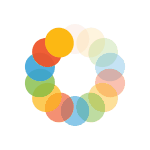
_614.png)