-
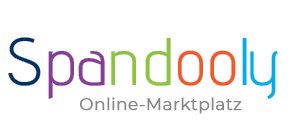
- ×
-
Computer, Tablets, Laptops & Netwerk
- 3D Printers & Accessories
- Computer - Classics & Accessories
- Computer - Components & Parts
- Other Computer, Tablets & Network Items
- Desktops & All-in-One PCs
- Printers, Scanners & Accessories
- Company Networks & Servers
- Home Networks & Accessories
- Cables & Connectors
- Drives & Storage Media
- Monitors, Projectors & Accessories
- Notebook & Desktop Accessories
- Notebooks & Netbooks
- Software
- Power Protection & Power Distribution
- Tablet & eBook Accessories
- Keyboards, Mouse & Pointing
- Manuals & Instructions
- Tablet & eBook Parts
- Tablets & eBook Readers

-
Mobile Phones
- Landline phones & accessories
- Radio equipment, parts & accessories
- Cell phone dummies
- Mobile Phone Components & Parts
- Cell phone accessories
- Cell phones & Smartphones
- Personal Digital Assistant (PDA) cell phones
- Personal Digital Assistant (PDA) cell phone accessories
- SIM & phone cards
- Smartwatches
- Smartwatch accessories
- Other Cell Phones, Communication Devices & Accessories
- Vintage landline phones
- Vintage Cell Phones
_295.png)
- Clothing & Accessories
-
Beauty & Health & Wellness
- Ophthalmic Products
- Depilatory & Shaving Products
- Family Planning & Erotic Products
- Face Care
- Hair Care & Styling Products
- Aids & Care Products & Accessories
- Body Care
- Make-up Products
- Manicure & Pedicure
- Massage
- Medicines from Pharmacists
- Oral & Dental Care
- Natural & Alternative Remedies
- Perfumes
- Care & Medical Products
- Sun Care Products & Solarium Supplies
- Other Beauty & Health Products
- Spa, Beauty & Hair Salon Products & Accessories
- Tattoo Accessories & Body Art Products
- Vitamins & Supplements
_141.png)
-
Furniture & Living
- Parties & Special Occasions
- Bathroom Furniture & Bathroom Accessories & Textiles
- Bedding, Linen & Mattresses
- Household products
- Interior Lighting
- Interior decorations
- Fireplaces & fireplace accessories
- Storage & organization for the living area
- Complete kitchens & equipment
- Furniture
- Products & accessories for the kitchen
- Roller blinds, curtains, drapes & other accessories
- Rugs, Runners & Mats
- Wedding
- Other products & accessories for the kitchen
- Children furniture & living

-
Coins
- Precious Metals
- Historic Securities
- Medals
- Old Germany coins until 1871
- Ancient Coins
- Coins Germany From 1945
- Coins German Reich 1871-1945
- Coins Europe
- International Coins
- Medieval Coins
- Coins Motifs
- Coins Switzerland
- Varia Coins
- Coins Austria
- Coins Accessories
- Paper Money Germany
- Paper Money World
- Virtual Currencies
Top Categories
System Nachrichten
Pending Deletion Account Request
Please confirm or cancel your deletion request. If you want to login than cancel your deletion request.
Resolving unpaid items with buyers
Using Unpaid Item Assistant
If you enable Unpaid Item Assistant on your seller account, it automatically opens and closes unpaid item cases when a buyer doesn’t pay. It can save time and ensure you don’t miss a final value fee credit if you forget to manually close a case.
You can use Unpaid Item Assistant if:
- You use spandooly checkout, which means that the buyer pays through the standard checkout flow, not cash on delivery or with a check.
- The buyer has paid using a credit or debit card.
If you accept cash on local pickup, checks, or money orders on your listings, you’ll need to remove these payment methods if you want to use Unpaid Item Assistant on those listings.
When you opt in to Unpaid Item Assistant, you can set up your preferences for receiving notifications and for automatic relisting after a case has closed without payment. You also have the option to exclude certain buyers from having unpaid item cases automatically created.
Additionally, feedback from buyers who haven’t paid is blocked automatically with Unpaid Item Assistant. As soon as the Unpaid Item Assistant opens a case, the buyer can’t leave feedback until the case is closed and you’ve received payment.
While Unpaid Item Assistant works for most spandooly listings, including items listed in spandooly Motors, Parts & Accessories, it’s not available for vehicle listings in spandooly Motors. If you’ve sold a car and haven’t received payment, you can manually open an unpaid item case in our Resolution Center.
Remember the Windows XP operating system? You can work with it online at GeekPrank and trick your friends.
Turning off Unpaid Item Assistant
Turning off Unpaid Item Assistant allows you to give buyers more time to make a payment and ensures that unpaid items are not recorded on buyer accounts automatically.
To turn off Unpaid Item Assistant for a specific transaction:
- In My spandooly, find the transaction in Sold items > Awaiting payment.
- From the More actions dropdown menu, select Turn off Unpaid Item Assistant.
Once you turn it off, you can’t turn it back on for that transaction.
To turn off Unpaid Item Assistant for all future transactions:
- Go to Unpaid Item Assistant Preferences.
- Select No thanks—I’ll use the standard unpaid item process as needed, opening and closing cases manually.
- Select Save.
If an unpaid item case has already been opened, you can still turn off Unpaid Item Assistant to prevent the case from closing automatically. Here’s how:
- Go to the Resolution Center and find the transaction in the list of cases.
- Select Take action.
- From the dropdown menu, select Turn off Unpaid Item Assistant.
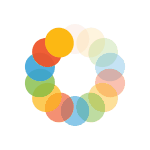
_614.png)