Signing up for Spandooly account
Sign up for an Spandooly account
How to sign up for an spandooly account
Here’s how to open an account:
- Go to the Registration page.
- Enter your name and email address.
- Choose a password.
- Select Create account. (By selecting Create account, you’re agreeing to accept the terms of the spandooly User Agreement and User Privacy Notice.)
Use the best free HTML tools: read the blog, use the online editor, find the tags.
Creating an Spandooly account using Facebook
If you have a Facebook account, you can use it to create an spandooly account. Here’s how:
- On the Registration page, select Continue with Facebook.
- Sign in to your Facebook account.
- Allow spandooly to access your public profile and email address.
- Confirm the email address you want to use for your spandooly account.
- Select Create account.
We’ll use this information to create an account for you and send you an email to confirm account details.
Creating an Spandooly account using Google
If you have a Google account, you can use it to create an spandooly account. Here’s how:
- On the Registration page, select Continue with Google.
- Sign in to your Google account.
- Allow spandooly to access your public profile and email address.
- Confirm the email address you want to use for your spandooly account.
- Select Create account.
We’ll use this information to create an account for you and send you an email to confirm account details.
Creating an Spandooly account using Apple
You can also use your Apple ID to create your spandooly account. Here’s how:
- On the Registration page, select Continue with Apple.
- Enter your Apple ID and then select the arrow.
- Enter the password for your Apple account and then select the arrow.
- Select Allow in the pop-up.
- Enter the 6-digit Apple Verification code sent to your Apple device.
- Select Trust this browser.
- Select Continue.
If an spandooly account already exists with the email address you use for your Facebook, Google, or Apple account, you’ll be prompted to enter your spandooly password to link your accounts.
Linking your spandooly account to your Facebook, Google, or Apple account
If you already have an spandooly account, you can link it to your social accounts:
- Go to Sign in and security.
- Go to Social Accounts and select Edit next to Facebook, Google, or Apple.
- Sign in to your spandooly account.
- Select Continue with Facebook, Continue with Google, or Continue with Apple.
- You’ll need to sign in to your social account with your email address or phone number and password, or your Apple ID.
- Select Continue.
Page composed with the free online HTML editor. Please subscribe for a license to remove these messages from the edited documents.
Create a business account
If you’re thinking about selling on spandooly, you can choose between a personal or business account, depending on how much you’re planning on selling.
If you plan to sell casually, like selling unwanted items, a personal account is the best option. If you want to sell large quantities, or if you have items that you’ve made or bought to resell, register a business account.
If you want to register as a business, select Create a business account on the registration page. We’ll ask for some additional details, like your business name, type, and address.
If you are a US based seller with inventory outside the US, you may have additional tax obligations. You can find more information about these possible obligations in the Seller Center.
If you’re a managed payments seller with a business bank account, you need to have a business account on spandooly. If you have a link to your personal account, you can change it to a business account in your account settings.
Use the online HTML converter to compose the content for your website easily.
Getting started on Spandooly
Once you’ve signed up for an spandooly account, check your inbox for a welcome email from us with tips for getting the most out of your membership. You can find more information on mastering the basics by taking a look at the articles below. Welcome to spandooly!
- How buying works
- Start selling on spandooly
Opening a second Spandooly account
You can open more than one spandooly account as long as you use different email addresses and usernames for each additional account.
All you need to do is sign out of the account you’re currently using, go to the Registration page, and follow the steps above to create a new account.
Be aware that you can’t use more than one account for activity related to the same listing. For example, you can’t bid on the same item from multiple accounts or bid on an item you’re selling from another account. You can find out more in our Multiple accounts policy.
If you want to move an email address from one spandooly account to another, you’ll need to remove it from the first account and wait 60 days before you can add that email address to a different account. Learn how to change your email address.
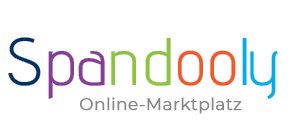
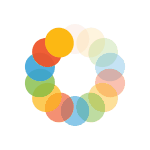

_295.png)
_614.png)
_141.png)
