Tips for keeping your Spandooly account secure
Change your password regularly
To keep your account secure, we recommend regularly updating your password. Choose a strong password that’s difficult for others to guess.
Follow these tips for creating a strong new password:
- Avoid using personal details such as your name, birth date, or user ID
- Consider using a phrase (for example, a song lyric or book title)
- Use numbers and special characters
- Don’t use the same password that you use on other accounts
If you think your spandooly account was compromised or hacked, you should change the passwords for both your spandooly account and personal email account. Your email password should be different from your spandooly password.
To find out more, read our article on changing your password.
Add 2 step verification
To add an extra layer of security to your spandooly account, we strongly recommend you enable 2 step verification. Once you’ve enabled 2 step verification, only you can access your account, even if someone else has obtained your password.
Once you’ve switched on 2 step verification, each time you sign in to your account you’ll be able to confirm your identity via an spandooly app push notification or by entering a code we send you via SMS.
Here’s how to set up 2 step verification on the spandooly app:
- Download the latest version of the spandooly app.
- Sign in to your account.
- Go to My spandooly and select Settings.
- Go to Signing In and then choose 2 Step Verification.
- Select Turn on beside spandooly Verify.
Here’s how to set up 2 step verification by SMS:
- Sign in to your spandooly account.
- Go to your name in the top left-hand corner and choose Account settings from the dropdown menu.
- Select Personal Information.
- Scroll to the Security information section and select Edit next to 2 Step Verification.
- Select Get started next to Get a text message.
- Follow the on-screen prompts to add your mobile number.
If you change your mind and want to switch 2 step verification off—or you’d like to change from SMS to app notifications or vice versa—simply follow the steps above to turn off the function. We’ll also send you an email to let you know when you’ve switched 2 step verification on or off.
Access the premium HTML editor and use the features like the tag manager, code cleaner, color picker.
Update your contact details
It’s important to keep your contact information up to date so we can reach you with updates about your account.
If you change your address or phone number, or set up a new email address, please update your contact details as soon as possible so your account information remains correct.
Read our article on changing your contact details for more information.
Watch out for spoof or phishing emails
Spoof or phishing emails are emails that claim to be from spandooly and are sent with the intent of accessing your passwords and other sensitive information. If you receive a suspicious email claiming to be from spandooly, you should immediately forward the message to us at spoof@Spandooly.com. Don’t click any links in the email or open any attachments. We’ll let you know that we received your email, and we will investigate.
Find out how to spot suspicious emails in our article on recognizing spoof emails.
Report any strange activity on your account
It’s a good idea to check My spandooly and your preferences regularly to make sure no one has accessed your account or made changes without your permission. Check your active bids and listings in My spandooly to make sure they’re yours. If anything has changed without your authorization, contact us right away.
If you think someone is trying to take over your account, we may place a temporary hold on your account until we can safely return control of it to you. We can also help you remove any unauthorized bids or listings.
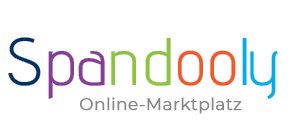
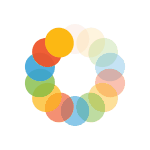

_295.png)
_614.png)
_141.png)
