-
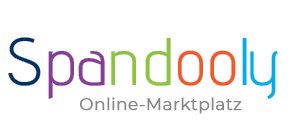
- ×
-
Computer, Tablets, Laptops & Netwerk
- 3D Printers & Accessories
- Computer - Classics & Accessories
- Computer - Components & Parts
- Other Computer, Tablets & Network Items
- Desktops & All-in-One PCs
- Printers, Scanners & Accessories
- Company Networks & Servers
- Home Networks & Accessories
- Cables & Connectors
- Drives & Storage Media
- Monitors, Projectors & Accessories
- Notebook & Desktop Accessories
- Notebooks & Netbooks
- Software
- Power Protection & Power Distribution
- Tablet & eBook Accessories
- Keyboards, Mouse & Pointing
- Manuals & Instructions
- Tablet & eBook Parts
- Tablets & eBook Readers

-
Mobile Phones
- Landline phones & accessories
- Radio equipment, parts & accessories
- Cell phone dummies
- Mobile Phone Components & Parts
- Cell phone accessories
- Cell phones & Smartphones
- Personal Digital Assistant (PDA) cell phones
- Personal Digital Assistant (PDA) cell phone accessories
- SIM & phone cards
- Smartwatches
- Smartwatch accessories
- Other Cell Phones, Communication Devices & Accessories
- Vintage landline phones
- Vintage Cell Phones
_295.png)
- Clothing & Accessories
-
Beauty & Health & Wellness
- Ophthalmic Products
- Depilatory & Shaving Products
- Family Planning & Erotic Products
- Face Care
- Hair Care & Styling Products
- Aids & Care Products & Accessories
- Body Care
- Make-up Products
- Manicure & Pedicure
- Massage
- Medicines from Pharmacists
- Oral & Dental Care
- Natural & Alternative Remedies
- Perfumes
- Care & Medical Products
- Sun Care Products & Solarium Supplies
- Other Beauty & Health Products
- Spa, Beauty & Hair Salon Products & Accessories
- Tattoo Accessories & Body Art Products
- Vitamins & Supplements
_141.png)
-
Furniture & Living
- Parties & Special Occasions
- Bathroom Furniture & Bathroom Accessories & Textiles
- Bedding, Linen & Mattresses
- Household products
- Interior Lighting
- Interior decorations
- Fireplaces & fireplace accessories
- Storage & organization for the living area
- Complete kitchens & equipment
- Furniture
- Products & accessories for the kitchen
- Roller blinds, curtains, drapes & other accessories
- Rugs, Runners & Mats
- Wedding
- Other products & accessories for the kitchen
- Children furniture & living

-
Coins
- Precious Metals
- Historic Securities
- Medals
- Old Germany coins until 1871
- Ancient Coins
- Coins Germany From 1945
- Coins German Reich 1871-1945
- Coins Europe
- International Coins
- Medieval Coins
- Coins Motifs
- Coins Switzerland
- Varia Coins
- Coins Austria
- Coins Accessories
- Paper Money Germany
- Paper Money World
- Virtual Currencies
Top Categories
System Nachrichten
Pending Deletion Account Request
Please confirm or cancel your deletion request. If you want to login than cancel your deletion request.
Your Watchlist
How to use your Watchlist
- Add an item: Select Add to Watchlist beneath the buying options on the listing
- View your Watchlist: Go to My spandooly and select Watching
- Remove an item: Simply tick the box beside each item and select Delete. You can select and delete multiple items at once
- Filter your listings: Use the Sort dropdown to sort listings by most relevant, time left, price, seller ID, or date added
- Organize your Watchlist: By default, you’re automatically shown all active and ended listings together. You can filter your results to view active or ended listings separately by selecting the dropdown menu beside Status
Watchlist notifications
You’ll receive notifications about items on your Watchlist by default. For example, you’ll receive an alert if a listing you’re watching is ending soon. You can change how often you receive notifications or turn off your Watchlist email alerts by following these steps:
- Go to Communication preferences in My spandooly.
- Scroll down to the Buyer section and select Show next to Buying Activity.
- Select the dropdown menu beside Watch alert and choose whether to receive real-time alerts or a daily, weekly, or monthly summary. To stop receiving Watchlist email alerts, select None.
- Select Save.
If you choose to stop receiving email alerts about items you’re watching, you’ll still see notifications about your Watchlist in My spandooly.
Didn't get the answers you were looking for?
Get some updates from Spandooly
Copyright ©
All Rights Reserved with Spandooly
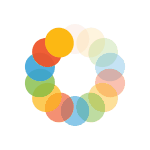
_614.png)